Component > Pixel Crushers > Dialogue System > Actor > Player > Proximity Selector
Proximity Selector provides an interface for the player to target "usables" and send "OnUse" messages to them by entering their trigger areas.
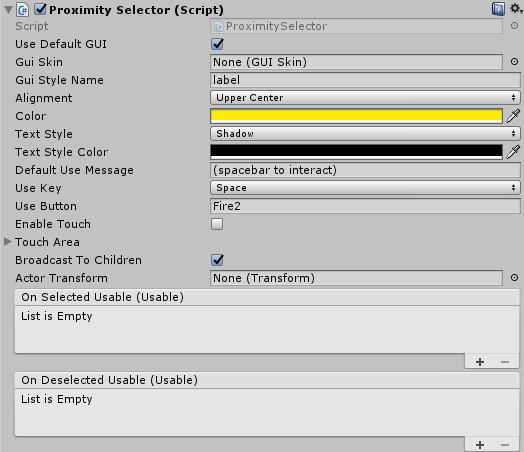
| Property | Function |
|---|---|
| Use Default GUI | If ticked, use a default OnGUI to display a selection message and targeting reticle. |
| Gui Skin | The GUI skin to use for the target's information (name and use message). |
| Gui Style Name | The style in the GUI skin. Defaults to label. |
| Alignment | The text alignment. |
| Color | The color of the information labels when the target is in range. |
| Text Style | The text style for the name and use message. |
| Text Style Color | The color of the text style's outline or shadow. |
| Default Use Message | The default use message. This can be overridden in the target's Usable component. |
| Use Key | The key that sends an OnUse message. |
| Use Button | The button that sends an OnUse message. |
| Enable Touch | Tick to enable touch triggering. |
| Touch Area | If touch triggering is enabled and there's a touch in this screen area, the selector triggers. |
| Broadcast To Children | If ticked, the OnUse message is broadcast to the usable object's children. |
| Actor Transform | The actor from which this message is sent. If not set, defaults to the Selector's transform. |
The Proximity Selector allows a player to target a Usable by entering its trigger area. It works with 2D and 3D triggers. Once the player has targeted a usable, a key or button press will send an OnUse message to it.
Either the player or the Usable GameObject needs to have a trigger collider, a rigidbody, and be on a layer that will register trigger collisions.
By default, the Proximity Selector uses legacy Unity GUI. To use Unity UI (including, optionally, TextMesh Pro), add a Selector Use Standard UI Elements component.
For more information, see Triggers & Interaction.
If you're making a 2D project in Unity 2018+, see Enable Physics2D Support.