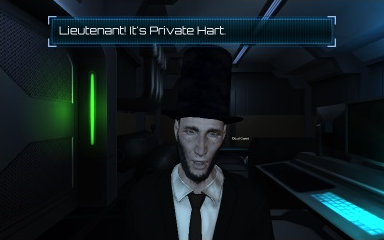
This page describes how to set up the Dialogue System with Rogo Digital's LipSync Pro and LipSync Lite. (LipSync Pro or LipSync Lite is required. LipSync is no longer available to license on the Asset Store, but the Dialogue System maintains integration for existing LipSync users.)
LipSync copyright © Rogo Digital.
Follow these steps to set up the Dialogue System with LipSync.
entrytag keyword (see Entrytags).When processing audio, LipSync Pro can use text files to improve the quality of the resulting animation. These text files should be in the same folders as their corresponding audio files. The Dialogue System can export text files from your dialogue database's conversations. If you want to export text files, use these steps:
The Example folder contains an example scene that uses LipSync. In this scene, Private Hart is disguised as Abraham Lincoln. His lines use the LipSync() sequencer command, such as:
LipSync(Hart1)
The LipSync Data files are in a Resources subfolder. They reference audio clips in an Audio subfolder.
You can use the following sequencer commands in your dialogue entries' Sequence fields to interface with LipSync.
Syntax: LipSync(lipSyncData[, subject[, nowait]])
Description: Plays a LipSync data file.
Parameters:
Resources folder.speaker.nowait: If present and nowait, the sequencer command doesn't wait for LipSync to finish playing.Example:
LipSync(Greetings/Hello) (Plays the LipSync data Resources/Greetings/Hello through the speaker's LipSync component)Note: You can configure the Sequence field to automatically set up LipSync() commands when you drag an audio file into it:
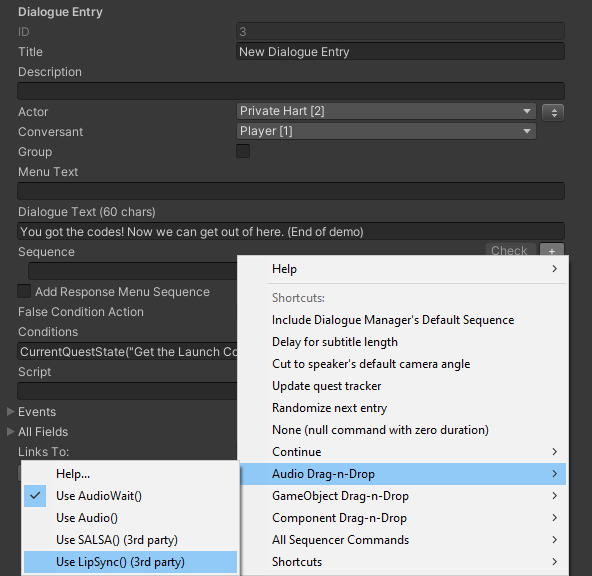
To use drag-n-drop, the LipSync data files and audio files must use the same names. The LipSync data files must be in Resources, but the audio files can be anywhere in your project. Drag the audio file into the Sequence field.
Syntax: SetEmotion(emotion[, blendTime[, subject]])
Description: Sets a LipSync character's emotion.
Parameters:
speaker.Examples:
SetEmotion(Happy, 0.5, Wife) (Sets Wife's emotion to "Happy Emotion", blending to that emotion state over 0.5 seconds)Syntax: EyeControl([target[, lookAmount[, subject]]])
Description: Sets an EyeController target.
Parameters:
Examples:
SetEyeControl() (Sets the speaker's EyeController to look at the listener)SetEyeControl(Husband, , Wife) (Sets Wife's EyeController to look at Husband)