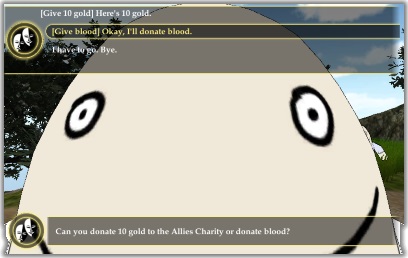
This page describes how to set up the Dialogue System with ORK Framework and how to use them together. (ORK Framework is required.)
ORK Framework copyright © Gaming is Love.
Follow these steps to set up the Dialogue System with ORK Framework.
The example uses modified versions of the tutorial demo's scenes 0 Main Menu and 1 Town.
ORK Framework/demo. If you want to play the example, you must import this before the next step. You may also need to add the tutorial scenes in Tutorial Resources/Scenes to your project's build settings.Third Party Support/ORK Framework Support. This will unpack files into the folder Third Party Support/ORK Framework. It will also overwrite the following ORK demo files in Tutorial Resources\Scenes:0 Main Menu (scene)1 Town (scene)Add a Dialogue Manager to your main menu scene. (This has already been added to the example's 0 Main Menu.)
The Dialogue System ORK Bridge component hooks into ORK Framework's save and load system. It automatically saves and loads Dialogue System data in your ORK saved games.
Set up barking NPCs the usual way in the Dialogue System. See How to Play Barks.
Set up conversations through the ORK event system, using the Dialogue System Steps -> Start Conversation step.
To run the example, play Tutorial Resources\Scenes\0 Main Menu.
In the example, Green Pants barks using the Dialogue System. When you interact with him, he runs a Dialogue System conversation. In this conversation, you can donate gold in exchange for a faction boost, and you can donate blood (which reduces HP) in exchange for a Magic Potion. The conversation demonstrates how to use the ORK Lua Functions to control ORK within conversations.
The Dialogue System ORK Bridge component registers several functions with the Lua environment. These functions provide an interface into ORK. You can use them in your dialogue entry Scripts and Conditions to control ORK during conversations.
| Function | Returns | Description | Example |
|---|---|---|---|
| Variables | - | - | - |
ORKGetBool(variable) | Boolean | Gets the value of a Boolean variable | b = ORKGetBool("tokenDropped") |
ORKGetFloat(variable) | Number | Gets the value of a float variable | f = ORKGetFloat("generatorWatts") |
ORKGetString(variable) | String | Gets the value of a string variable | s = ORKGetString("passcode") |
ORKSetBool(variable, value) | (nothing) | Sets the value of a Boolean variable | ORKSetBool("tokenDropped", true) |
ORKSetFloat(variable, value) | (nothing) | Sets the value of a float variable | ORKSetFloat("generatorWatts", 2.1) |
ORKSetString(variable, value) | (nothing) | Sets the value of a string variable | ORKSetString("passcode", "happymeal") |
| Status | - | - | - |
ORKGetStatus(combatant, value) | Number | Gets a combatant's status value | hp = ORKGetStatus("Player", "HP") |
ORKSetStatus(combatant, value) | (nothing) | Gets a combatant's status value | ORKGetStatus("Player", "HP", hp - 10) |
| Faction | - | - | - |
ORKChangeFaction(combatant, faction) | (nothing) | Changes a combatant's faction | ORKChangeFaction("NPC_green", "Enemies") |
ORKGetFactionSympathy(combatant, faction) | Number | Gets a combatant's sympathy to a faction | s = ORKGetFactionSympathy("NPC_blue", "Orcs") |
ORKSetFactionSympathy(combatant, faction, value) | (nothing) | Sets a combatant's sympathy to a faction | ORKSetFactionSympathy("NPC_blue", "Orcs", -100) |
ORKAddFactionSympathy(combatant, faction, value) | (nothing) | Adds to a combatant's sympathy | ORKAddFactionSympathy("NPC_blue", "Elves", 10) |
ORKSubFactionSympathy(combatant, faction, value) | (nothing) | Subtracts from a combatant's sympathy | ORKSubFactionSympathy("NPC_blue", "Orcs", 10) |
| Quests | - | - | - |
ORKHasQuest(quest) | Boolean | Returns true if the player has a quest | b = ORKHasQuest("Kill Evil Pants") |
ORKAddQuest(quest) | (nothing) | Adds a quest to the player | ORKAddQuest("Find the Underpants") |
ORKRemoveQuest(quest) | (nothing) | Removes a quest from the player | ORKRemoveQuest("Find the Underpants") |
ORKChangeQuestStatus(quest, status) | (nothing) | Changes the status of a quest | ORKChangeQuestStatus("Find the Underpants", "failed") |
ORKChangeQuestTaskStatus(quest, status) | (nothing) | Changes the status of a quest task | ORKChangeQuestStatus("Open the Pants Drawer", "finished") |
| Inventory | - | - | - |
ORKHasItem(combatant, item) | Boolean | Returns true if a combatant has an item | b = ORKHasItem("Player", "Underpants") |
ORKAddItem(combatant, item) | (nothing) | Adds an item to a combatant | ORKAddItem("Player", "Magic Potion") |
ORKRemoveItem(combatant, item) | (nothing) | Removes an item from a combatant | ORKRemoveItem("Player", "Underpants") |
ORKHasItemQuantity(combatant, item, quantity) | Boolean | Returns true if a combatant has N items | b = ORKHasItemQuantity("Player", "Wolfskins", 5) |
ORKAddItemQuantity(combatant, item, quantity) | (nothing) | Adds N items to a combatant | ORKAddItemQuantity("Player", "Magic Potion", 3) |
ORKRemoveItemQuantity(combatant, item, quantity) | (nothing) | Removes N items from a combatant | ORKRemoveItemQuantity("Player", "Wolfskins", 5) |
ORKGetMoney(combatant, currency) | Number | Gets the amount of currency | gold = ORKGetMoney("Player", "Gold") |
ORKSetMoney(combatant, currency, quantity) | (nothing) | Sets the amount of currency | gold = ORKSetMoney("Player", "Gold", 500) |
| Events | - | - | - |
ORKStartEvent(event, startingObject) | (nothing) | Starts an ORK event on a GameObject | ORKStartEvent("bigCutsceneObject", "Player") |
Notes:
You can use the following event steps in your ORK events:
| Event | Description |
|---|---|
| Conversations | - |
| Start Conversation | Starts a Dialogue System conversation |
| Barks | - |
| Barks | Makes a character bark |
| Sequences | - |
| Play Sequence | Plays a Dialogue System sequence |
| Alerts | - |
| Show Alert | Shows a Dialogue System alert message |
| Show Variable Alert | Shows a Dialogue System alert message using an ORK string value, which lets you use ORK variables |
| Quests | - |
| Get Quest State | Gets the state of a quest or quest entry |
| Set Quest State | Sets the state of a quest or quest entry |
| Variables | - |
| Get DS Variable | Gets the value of a Dialogue System variable and stores it in an ORK variable |
| Set DS Variable | Sets the value of a Dialogue System variable |
| Lua | - |
| Lua | Runs Lua code in the Dialogue System's Lua environment, optionally storing the result in an ORK variable |