Use the Templates tab to change the default fields that are added to new database asset (actors, items, etc.). You can also change the colors used by the Dialogue Tree.

The template is global and stored in EditorPrefs. It applies to all dialogue databases edited using the Dialogue Editor.
The Templates tab is only available at design-time. At runtime, it's replaced by the Dialogue Editor Watches Tab.
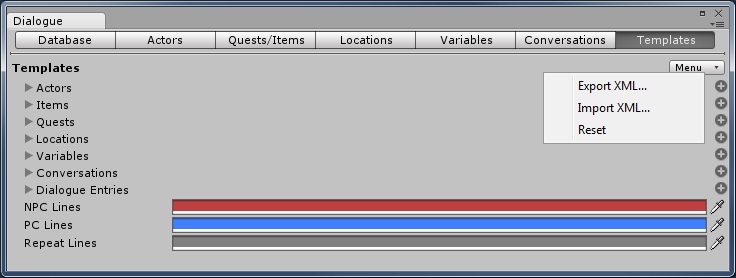
The menu in the upper right provides these options:
| Menu Item | Description |
|---|---|
| Export XML... | Export the template to an XML file |
| Import XML... | Import the template from an XML file |
| Update Template From Assets | Adds any custom fields defined on assets to the template |
| Apply Template To Assets | Applies the template to all assets in the database |
| Sync Template And Assets | First runs Update Template From Assets, then runs Apply Template to Assets |
| Reset | Reset the template to its original settings |
To edit a template, expand its foldout.

Age has been added.If you add fields to the template after creating assets, you can add missing fields to existing assets by clicking the asset's Template button, or by selecting the Update From Assets menu item from the Templates Menu.
You can customize the colors used on the Dialogue Editor Conversations Tab in Outline mode.
| Item | Description |
|---|---|
| NPC Lines | Lines spoken by any NPC |
| PC Lines | Lines spoken by the PC |
| Repeat Lines | Repeated lines that appear earlier in the outline |
<< Dialogue Editor Conversations Tab | Dialogue Editor Watches Tab >>