If you don't want to enter Lua code in a dialogue entry's Conditions or Script field, click the '...' button to switch the field into Lua wizard mode. In this mode, you can use drop-down menus without having to type any code.
When you click the '...' button, the text field will be replaced with a sub-panel similar to the one shown below.
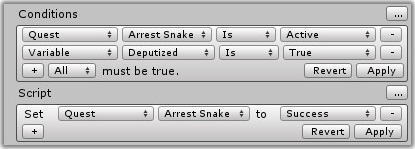
Click Revert to cancel the wizard or Apply to apply any lines that you've added using the wizard. When you click Apply, the text fields will return with the Lua code that represents what you selected in the drop-down menus, similar to the screenshot below.
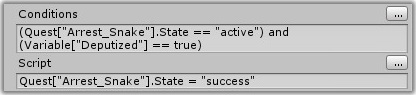
You can set conditions on quests, quest entries (sub-tasks), and variables.
You can set actions on quests and quest entry states and variable values.